If you’re choosing who to follow effectively, then your Twitter feed should be full of interesting tweets and links to webpages etc which you might want to follow up on. It’s easy to get overwhelmed, lose track of it all, miss things and mislay things!
Twitter itself has a few features which can help you stay on top of all the information.
Likes
If you see a tweet which interests you and which you’d like to come back to later, you can mark it as a ‘like’ and it will be stored for you to return to, kinda’ like a bookmark. Just click on the heart icon at the bottom of the tweet.
When you want to look at your liked tweets, you will see them marked in your Twitter stream, but it’s easier to see them all together. If you click your profile, there are four tabs. Click on ‘Likes’ to view. When you favourite a tweet, the person who tweeted it is notified, which may help to gain you an extra follower, but it also gives them feedback on what others are finding useful. You can also see someone else’s faves, if you’re trying to figure out what they like.
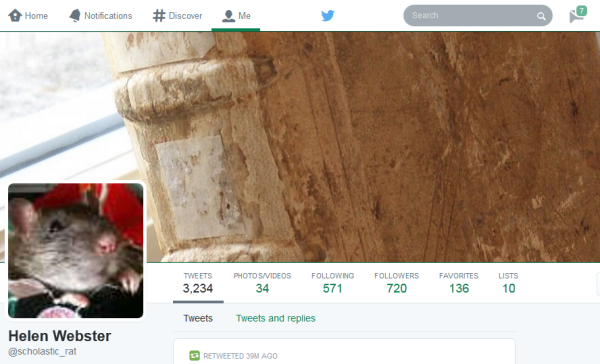
If you set up a Tweetdeck account yesterday, you can also add a column for your ‘liked’ tweets.
Likes are used by people for other reasons. Some people use is in a similar way to “liking” on Facebook. It’s also a way to say “thanks” without the overkill of actually hitting the reply button and typing thanks.
Pro tip: When you have a tweet that is popular, check to see who liked the tweet. (Click on the likes button at the bottom.) This can be a great source of potential follows/followers.
Search
You can also search for people and tweets — by username, hashtag or just by a keyword. The search box is at the top of the screen in the right hand corner. You can also organize the search results by top (most popular) topics, all results, or limit the results just to the people. Once you have searched, a small ‘settings’ three dots icon will appear next to the ‘search’ box (not the main cog icon at the top right of the screen!). If this is a search you might repeat regularly, click on this, and you can save the search so you don’t need to keep performing it – useful if you’re following a hastagged discussion. You could also perform an advanced search using this icon – you can narrow down the tweets you’re looking for by word or by the person sending or receiving it, or by location.
What’s happening
In the right hand column, Twitter will also show you what hashtags are popular at the moment. This may or may not be of much use to you! You can narrow the trends down by location, by clicking on ‘Change’ in this box, but if you are networking at a national or international level, this may not be very helpful.
Extras:
If you’re keen to explore further, you might look at the following tips, or you might return to them later on, when you’ve been using Twitter for a while:
Third party applications (optional)
If you’re feeling more adventurous again today, here are a few more third party apps which will help you curate all the links which people are tweeting about.
Tweetdeck
If you explored Tweetdeck yesterday, you may not have realized that not only can you add columns for lists of people, you can also add columns to follow hashtags. Click on ‘Add column’, and then choose ‘Search’. If you perform a search for a hashtag, you can add a new column to your Tweetdeck which will now display all the tweets using that hashtag, whether you follow the people using it or not. This might be useful if you are following a conference hashtag or chat such as #AngliaLTA but don’t want to follow all of the people tweeting with this hashtag.
Pocket is an application which saves any webpage for you to look at in more detail later, when you have time. It is a bookmarking tool – if you find a webpage via a link in Twitter (or anywhere else), you can save it to Pocket, and then return to it and the other things you’ve saved later on. Pocket is a web browser based service, meaning you can access it from anywhere and any device or computer.
If you use a smartphone or tablet such as an iphone, ipad or Android device, you could download an app which curates content from your Twitter feed, such as Flipboard. Once you have downloaded the app, you can connect it with your Twitter account (or other social media) and it will draw in the links that people share with you and display them for you.
So there are a range of ways to stay on top of all the information that’s being shared with you by the people you follow. Choose one that looks useful to you, and experiment with it! Tweet to let us know your thoughts and findings!