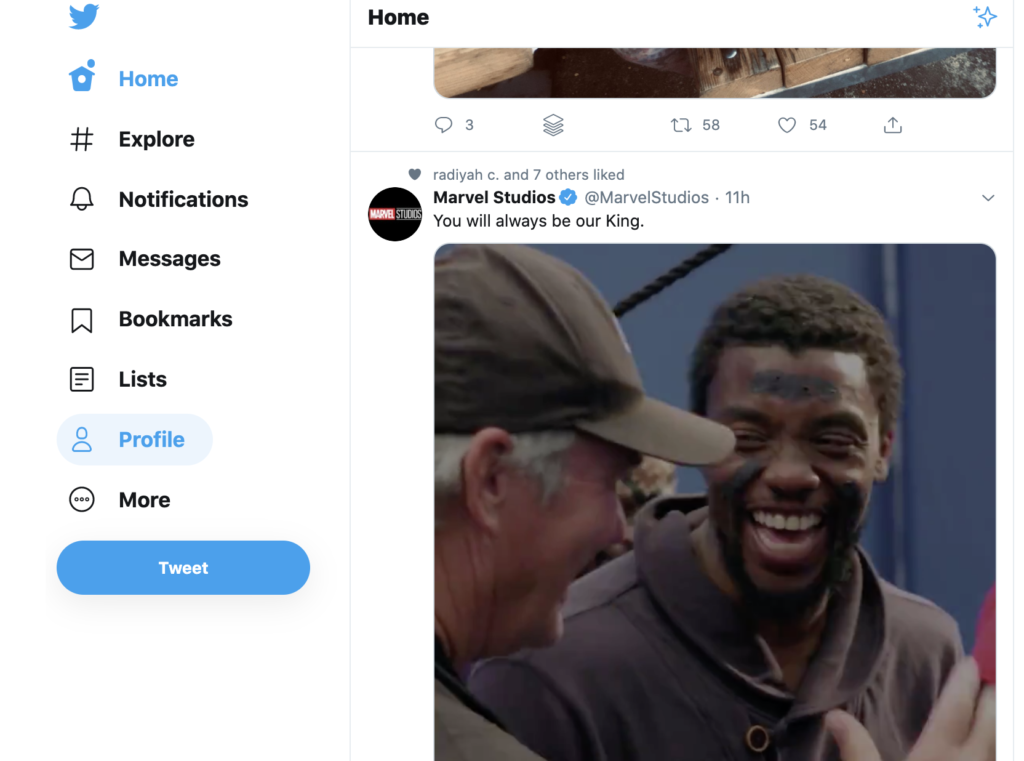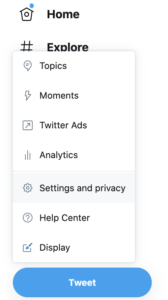Welcome to Twitter, and to #MMJC10DoT
To start off with, you’ll need to sign up to Twitter. You can see people’s tweets without an account, by viewing their profile or by searching for a keyword, as it’s a very public social media channel. Without an account, though, you won’t be able to join in the conversation, and that’s the first and main thing to learn about Twitter:
Twitter is a conversation.
Setting up an account on Twitter is the easy part! There’s still a few things to think about, though, in terms of creating an engaging and effective profile using
- your handle (@name), which people will use to identify and direct messages to you
- your avatar or profile picture, which is how people will pick your tweets out of their twitter feed, on a quick glance
- your identifying information, such as your location and personal website or webpage
- your ‘bio’ or strapline, which will sum up who you are and why people might want to follow you
- the overall look of your twitter profile, which makes it distinct and memorable when people view it
- and additional accounts, which you might want to set up to appeal to different audiences (you will need to use different email address to do so though, as each is linked to a separate account)
If you already have a Twitter account, then you could use this post to refine your profile and your overall aims and audience.
What kind of Twitter account do you want?
What purpose do you want to set up an account for? With Twitter, you can have more than one account (each linked to a different email address), as it is not limited to single real life identities like Facebook or LinkedIn are. Many people will start off with a personal, individual account to get used to Twitter, and then think about other ways in which they might use it to represent a group or service. For example, I’m both @markarayner, and also @WesternUMMJC when representing the program. (I’m not currently in charge of the latter.)
If you don’t yet use Twitter, visit the site to set up an account.
- You’ll firstly need to enter a real name, email address and password to sign up and create an account. Different accounts will need separate email addresses.
- At the second stage, you need to think of a username, which will be your @name. This might be some version of your real name or, if your name is common and most variations of it have already been taken, you might think of a professional and memorable pseudonym which people associate with you in some way. Don’t worry – you can change this later without losing your followers or tweets, and you can also add your real name to your profile so that it’s identifiably you. If you want to set up an account to represent an activity or group, then something which will be memorable, clearly be identified with any known branding of your activity, and work well on publicity will be essential.
- The next steps of signing up on Twitter take you through finding people to follow, but I recommend you skip this step for now – we will look at it on Day Three! Twitter will ask you to follow at least six people before you can skip on to filling out your profile – here are some suggestions to choose from:
- @WesternUMMJC (the program account)
- @WesternU (Western’s account)
- @FIMS_GRC (the Graduate Resource Centre at FIMS)
- @jsource (news and commentary about Canadian journalism)
- @CPRSNational (the Canadian Public Relations Society)
- @IABCLondon (the London Ontario chapter of the International Association of Business Communicators)
You may want to keep track of what some of us MMJC profs and staff are up to on Twitter: @markarayner (my feed, goofy with cat videos, robots, and my writing news), @JeremyCopeland1 (Jeremy Copeland), @erin_isings (Erin Isings), @Paulbg2000 (Paul Buckley-Golder),@RyanTraversFIMS (Ryan Travers), plus @strosow (Sam Trosow), and @Romayne4 (Romayne Smith-Fullerton who are on sabbatical this year.
Steps to follow
The next thing you should do is start to fill out your profile, so that when people look at it, they will feel more encouraged to follow you.
- Upload a profile picture. When skimming through a twitter feed of all the people they follow, an eye-catching profile picture will help them pick your tweets out. It could be of you, if you have a good, clear shot of your face (useful in identifying you when you meet followers in real life! Full body pictures work less well as at the size of a thumbnail image, it’s hard to pick out your face!). It could also be an abstract image which somehow reflects your @name, as long as it’s striking. (You’re more likely to be followed if you have a good picture of your face, though.) Don’t leave your profile picture as the default Twitter silhouette – this suggests that you are either very new to Twitter or a spammer! You can also add a ‘Header’ image which customizes your profile page a little more. (Monkeys not required here.)
- Add your real name, if you wish. This will appear on your profile, so if you use an abstract pseudonym and picture, your Twitter account can still be identifiably ‘you’ – again, useful professionally!
- Add a location (this could also be an institution or other affiliation). Your followers might be from anywhere in the country or the world, so this gives people a bit more context about your affiliations, lending you credibility.
- Add a URL to a personal website or webpage. You can have only one, so use whatever site you update most frequently. Think about what you want people to know about you — perhaps a LinkedIn page makes more sense, or an About.me page that has all your contacts?
- Add a ‘bio’. You have 160 characters to sum up who you are and what you might be tweeting about, to encourage people and give them a reason to follow you. Again, a blank or minimal bio isn’t very inviting, and suggests that you are too new to be interesting, that there is little to be gained from following you, or you are a spam account. A well-thought out bio is an important part of gaining new followers. Have a look at the bios on other tweeters’ profiles, and see what you find inviting or off-putting. If you intend to tweet in a professional capacity, then avoid too much about your hobbies and family or quirky, cryptic statements about yourself. It tells potential contacts nothing about why they might want to follow you or what kinds of information you are likely to be passing on to them, and therefore why they would want to network with you professionally. Some people like to add that they are “tweeting in a personal capacity” or that the “views are my own” to clarify that their tweets do not reflect the views of their employer, although you may feel that this is clear enough anyway.
- You can connect your Twitter account to post automatically to your Facebook account too, if you have one. Think carefully about the two audiences for Facebook and Twitter – is this something you want to do? Or would you rather keep them separate? (Mark says: I would avoid this, personally, based on my initial experiences.)
People will often view your profile page when deciding whether to follow you, and you might give out the URL to your profile page e.g. on your email signature or business card if you want to ask someone to follow you, so it is worth making it informative and distinctive. It will also be an important part of your publicity if you are tweeting in a group capacity for your service. Today. we’re mostly looking at the information in the left sidebar, under the profile button:
Click on the profile button, then the edit profile button:
- Change your Header image – the one that sits behind your avatar. Go to Profile to upload an image.
- Change the Background of the whole page, using one of the premade themes or design and upload your own. I’ve customized both the Header and Background of my profile so that it’s appropriate for my primary audience (readers of my satirical fiction). The images for the programme account of the MMJC are much more neutral (boring, but appropriate) – have a look and see what you think.
You may also want to explore the privacy settings. You’ll find them under the “more” button in the left-column menu (settings and privacy). Scroll down to select them. It’s also where you can set up the kind of content you’ll allow Twitter to push at you. (Mark: I’ve turned off ads.) Plus, the control settings for Twiter are here.
You can create more Twitter accounts from other email addresses for other aspects of your life, and it’s best not to mix content and audiences too much – for example, if you use Twitter for a hobby, then a separate account for professional purposes means that you aren’t filling people’s Twitter feeds with things that don’t interest them or confuse them. It’s fine to add a personal touch to your professional tweets though!
If you have any comments or questions, let me know with a message on OWL. (Or DM me once you’ve got your account set up and I’m following you.)
S0 – you have an account on Twitter now, with an engaging profile which invites others to follow your tweets. Next lesson you’ll send me a Tweet, so I know how to see how you’re doing and add you to our class list.